Designing Layouts
When a user clicks the “New Layout” button, a new window will open with the layout designer.
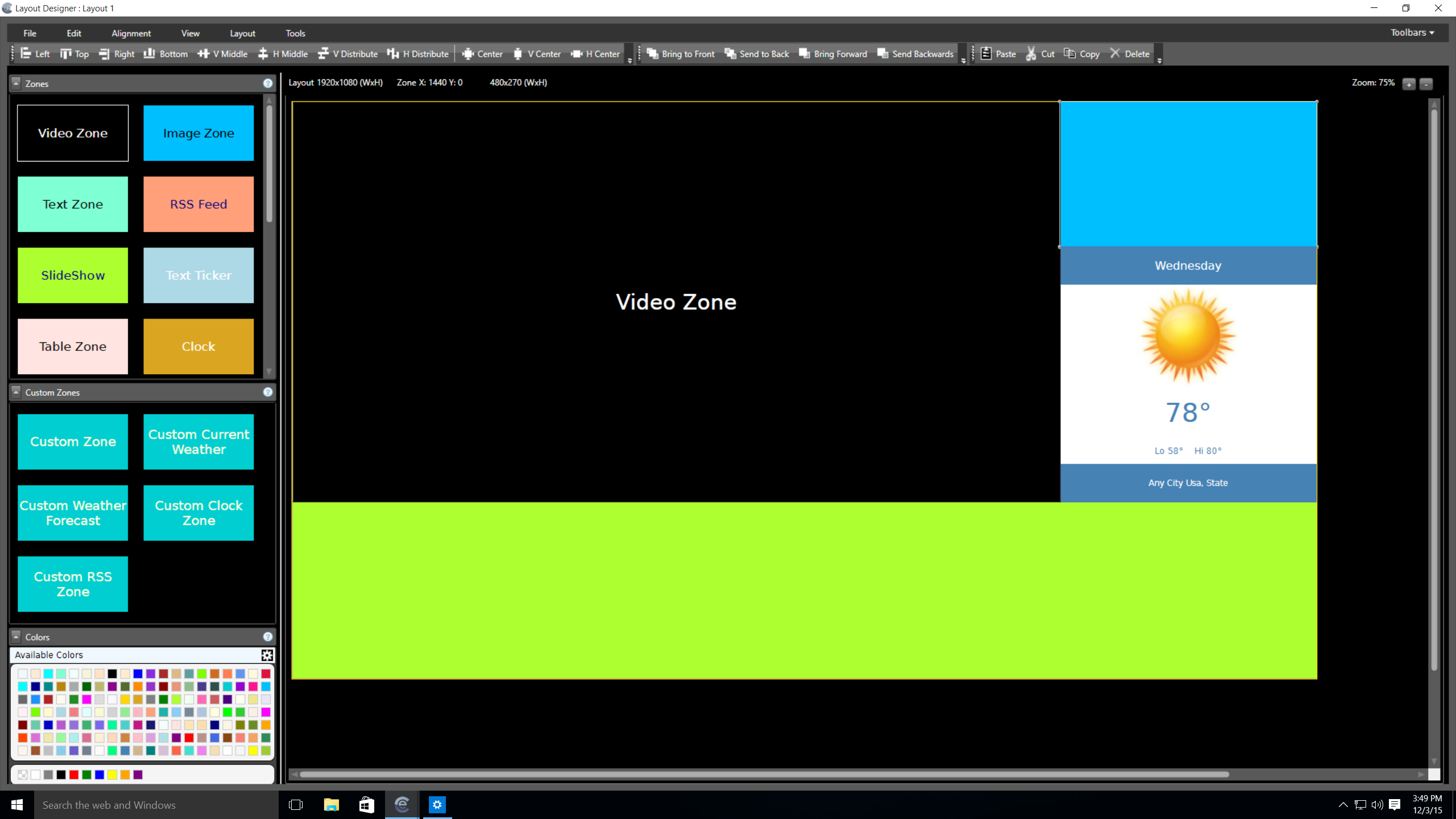
The Layout Designer window acts as a simulated view of your TV/Monitor screen (as outputted from the MP80 media player). Here users can drag “zones” on to the grid and size them as needed to segregate the screen. There are 27 specified zones built into the software, and there is also the ability to have custom zones if needed.
Adding a zone to the layout is done by dragging and dropping zones from the “zones” area to the left into the grid area on the right. The user can then size the zones as needed to fit their application.
After sizing the zones, the user can then add the appropriate content to the zones by clicking in the zone to edit it or by dragging content from external folders into the zone.
Zones can also be customized with background images, colors, opacity, and other various customizations that are explained for each zone below.
Built-in Featured Zones:
• Video/Playlist Zone – A designated area where Playlists will play. It is not limited to videos only. Playlists can contain any type of content. The Video Zone is the placeholder on the layout for this content.
• Video Source (HDMI IN) – The MP80 has a HDMI input on it. This is the zone where the HDMI input will play.
• MP3 Zone – Some in which a playlist of music can be added
• Website Zone – Can view a website that is not in a playlist
• HTML Zone – This zone can have HTML code written or pasted into it from other sources
• Clock Zone – Configurable on-screen clock (Date & Time)
• Vertical Weather Forecast – Gives current conditions plus a 3 day forecast in a vertical format
• Horizontal Weather Forecast – Gives current conditions plus a 3 day forecast in a horizontal format
• Current Weather Zone – Gives current weather conditions
• Image Zone – Displays a single static image or GIF
• Slideshow Zone – Can have multiple images that will run as a slideshow
• RSS Feed Zone – Users can enter an RSS feed url and it will be displayed
• Text Zone – A simple text zone that will show static text
• Decorative Text Zone – Static Text Zone with more decorative text options
• Formatted Text Zone – A Formatted Text Zone allows users to copy text from another program and paste it into a static text zone while maintaining the formatting
• Text Ticker – Flips through pages of information similar to an RSS feed but is user supplied information
• Text Scroller – Scrolls text across the zone
• Table Zone – Like a Excel spreadsheet with rows and columns of information