Editing Zones
Zones can be customized in various ways. To edit a zone, the user will right click on the zone which will open a dropdown menu.
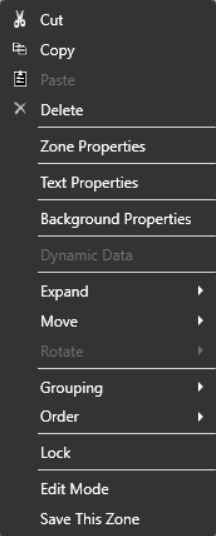
Users can “Cut”, “Copy”, “Paste” and “Delete” zones from this menu. This allows users to use the same zone and content multiple times without having to recreate the zone entirely.
“Zone Properties” will depend on the zone itself as to what is edited.
“Text Properties” can be available in zones in which text is used, to edit the properties of the text that is in the zone. Font, color and sizing of text will be done here.
Users can also use the “Expand” and “Move” options to change the size and position of a zone. This can also be done using the mouse to click and drag the zone borders, or by clicking and moving the zone itself.
“Grouping” can be used to group like zones together so that they are attached to one another. “Order” lets the user overlay zones on top of one another and choose the order in which they are stacked in the overlay. Zones can be moved forward and backward or brought to the front or sent to the back of the stack.
“Lock” can be used to lock a zone’s size and location on the layout. The zone can still be edited otherwise.
Users can save zones for use in other layouts using the “Save This Zone” feature. To recall a saved zone, the user will go the “File” menu dropdown on the main layout window and choose to open a saved zone.
“Background Properties” is where users can change the background of the zone. Users can choose a solid color, a gradient color or a user supplied image as the background of the zone.
There is a variety of solid colors to choose from, or a transparent background can be chosen. Users can also create a custom color if they choose. Users can also choose a Gradient background, which is a two color fade from top to bottom or left to right. The colors can be chosen from the color drop-downs. A user supplied image can also be used as a background to zones. The image can be dragged over from the desktop or folder and can be sized as needed to best fit the zone.
Users can change the Opacity of a zone background, which will make the zone appear translucent. This can be useful when overlaying zones on top of other zones.
Users can also add a colored border to their zones and adjust the size of the border as needed, as well as rounding the corners or their zones by adjusting the corner radius.